Reference
For more information on suspended invoices, refer to "Invoice Creation - File - Post Suspend".
Use this option to select and post one or more suspended invoices, e.g. when a customer is taken off hold or when you receive payment from the customer. You can post suspended invoices as either picking slips or invoices so the order is released to the customer. You can also delete suspended invoices.
|
|
|
Reference For more information on suspended invoices, refer to "Invoice Creation - File - Post Suspend". |
Micronet displays the Posting Suspended Invoices screen.
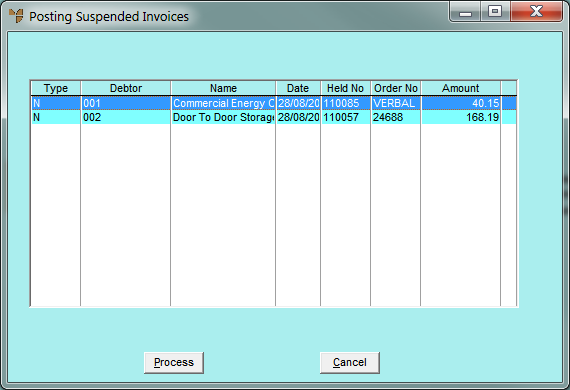
Micronet displays the Select Process screen showing the debtor details including whether the account is on hold and the account balances.
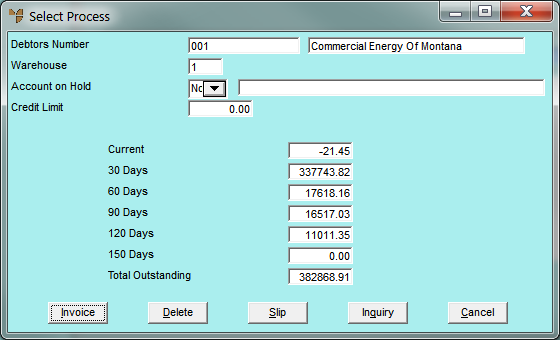
When you select an option, Micronet redisplays the Posting Suspended Invoices screen.
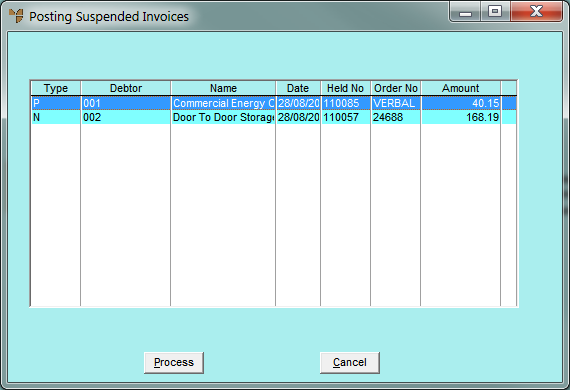
Depending on the processing action you selected, the Type field is updated to:
|
|
|
Technical Tip To reset a suspended invoice so it will not be processed, open the Select Process screen again then select Cancel. Micronet resets the Type field on the Posting Suspended Invoices screen to N. |
Micronet displays the following message:

If you selected to delete one or more suspended invoices, Micronet deletes them immediately.
If you selected to post one or more suspended orders as invoices or picking slips, Micronet displays the Select Report screen with a list of report layout options created in the Report Generator.
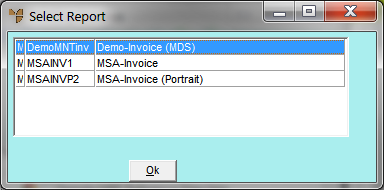
Micronet displays the Select Output Device screen.
|
|
|
Reference For more details on these options, refer to "Selecting the Output for Inquiries and Reports". |
Micronet posts the suspended invoices and prints or displays the invoices/picking slips.